How to Clear Browser Cookies and Cache
The most common support calls received are directly related to corruption of the local browser's cookie and cache files, not a problem with the servers or the student's account.
The solution is simple: Clear the local cookie and cache files.
The videos below walk the student through clearing the local browser's cookie and cache files. It is an easy process requiring only a few clicks. Although the goal and results are the same, each browser has a different menu configuration. Therefore, walkthrough videos of each of the major browsers are provided.
WARNING: DO NOT delete anything but the cookies and cache. Selecting other options may result in losing saved passwords.
Find your browser from the videos below and follow the instructions.
Chrome
The trick with Chrome is that you must set the clear cookies and cache for "All time." The default is 1-hour, which will not touch the problem.
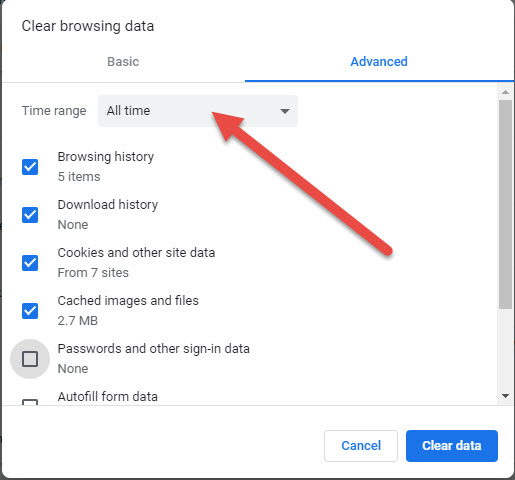
Internet Explorer (Microsoft)
For older versions of Internet Explorer, see the link below:
How to delete cookie files in Internet Explorer (Microsoft Knowledgebase)
Firefox
For other versions of Firefox, see the link below:
How to clear the Firefox cache and cookies (Mozilla Support)
Safari (Mac)
iPad and iPhone
Information provided on this site is educational. It is not legal advice. Training does not guarantee licensing or employment.
